In this article, we will explore the finest Web3 and DeFi wallets
that offer substantial advantages to crypto users. While Web3
wallets and DeFi wallets share a strong connection, it’s important
to understand their distinctions. By highlighting the top wallets
in both categories, we aim to provide users with valuable insights
into the wallets that can enhance their Web3 and DeFi experiences.
Web3 wallets are specifically crafted to engage with decentralized
applications (DApps) on blockchain networks, empowering users with
the essential tools to securely oversee their digital assets and
participate in the realm of decentralized web. Essential
Aspects To Note Regarding Web3 Wallets Cross-Chain Support: Most
Web3 wallets support multiple blockchain networks, allowing users
to access and manage various DApps and different cryptocurrencies
from a single interface. Seamless DApp Interaction: Web3 wallets
allow users to seamlessly connect and interact with a wide range of
DApps. They provide a convenient way to authenticate with DApps,
sign transactions, and manage account balances. Enhanced Security
Features: Web3 wallets optimizes security measures, such as
encrypted storage of private keys and protection against phishing
attacks. They often offer features like two-factor authentication
and recovery options to ensure the safety of user funds. Related
Reading: How to Buy, Sell, and Trade ERC-20 Tokens on the Ethereum
Network Essential Features Of DeFi Wallet DeFi wallets are a
specialized category of Web3 wallets designed specifically for the
decentralized finance ecosystem. These wallets offer advanced
functionalities and specific features essential for engaging in
diverse DeFi protocols like lending, borrowing, yield farming, and
staking. By catering to the unique requirements of DeFi, these
wallets empower users to seamlessly participate in the
decentralized financial landscape. These wallets provide
supplementary features specifically designed to cater to the needs
of DeFi users. Here are some characteristics of DeFi wallets: Token
Swapping and Yield Farming: DeFi wallets often include built-in
features for token swapping and yield farming. Users can swap
tokens directly within the wallet interface and participate in
yield farming to earn rewards. DeFi Protocol Integration: DeFi
wallets integrate with popular DeFi platforms, enabling users to
easily access and interact with lending protocols, decentralized
exchanges (DEXs), yield farming platforms, and more. Gas
Optimization: Gas optimization features enable users to estimate
and adjust transaction fees, ensuring cost-efficient interactions
with DeFi protocols. Note: DeFi and Web3 share some common
features, as they both operate within the broader context of
blockchain technology and decentralized applications (DApps).
Related Reading: How To Buy, Sell, And Trade Tokens On The
Avalanche Network Examples Of Enhanced Web3 And DeFi Wallets
Metamask Wallet MetaMask is a popular and user-friendly Web3
wallet that has garnered considerable recognition within the
cryptocurrency community. Serving as a browser extension wallet
that seamlessly integrates with the Ethereum network, users can
easily manage their Ethereum-based assets, including Ether (ETH)
and ERC-20 tokens. MetaMask also features a built-in DApp
browser, enabling direct access and interaction with a wide range
of Ethereum-based decentralized applications (DApps). The wallet
prioritizes security by implementing encrypted storage, password
protection, and optional hardware wallet integration.
Additionally, MetaMask supports token swapping through
decentralized exchanges (DEXs) like Uniswap and SushiSwap, along
with integration with various DeFi platforms for lending,
borrowing, yield farming, and other DeFi activities. It also offers
compatibility with multiple Ethereum test networks for testing and
development purposes. MetaMask supports various networks in
addition to the Ethereum mainnet. A few of the numerous networks
supported by MetaMask are Binance Smart Chain (BSC), Arbitrum(ARB)
and Polygon (MATIC), among others. Straightforward Guide On How To
Get The Metamask Wallet The first step is to visit the authentic
Metamask website and click on the “Get Chrome Extension” or “Get
Firefox Add-On” button, depending on your browser choice.
Related Reading: How To Buy, Sell, And Trade Tokens on The Polygon
Network See the Chrome browser Illustration below: After clicking
on the “Add to Chrome” button, a popup window will appear, asking
for confirmation to add the extension. Click “Add Extension” to
proceed. Once the extension is installed, you will see the MetaMask
icon in your browser toolbar. Click on the icon to launch MetaMask.
You will be presented with the option to create a new wallet. Once
that is done, follow the on-screen instructions to create a new
wallet. In the final step, MetaMask will provide you with a
unique seed phrase consisting of 12 or 24 words. Write it down and
keep it securely offline. Confirm your seed phrase as prompted by
MetaMask by selecting the words in the correct order, after which
you can start using MetaMask to manage your Ethereum-based assets,
interact with DApps, and participate in DeFi activities. Related
Reading: How To Buy, Sell, And Trade Crypto Tokens On The Tron
Network Keplr Wallet For Web3 Keplr is a web3 wallet primarily
designed for interacting with decentralized applications (DApps) on
the Cosmos network. However, it offers support for specific
decentralized finance (DeFi) functionalities within the Cosmos
ecosystem. The Keplr wallet is known to support networks like
Celestia, Osmosis, Terra, and Secret Network. How To Get And Set Up
Keplr Wallet To begin, you should install the Keplr extension with
the appropriate extension store for your browser, such as the
Chrome Web Store. To Download, click on the “ Add to Chrome” button
as illustrated below: When creating a new wallet, carefully follow
the instructions displayed on your screen to establish a robust
password and consent to the terms of use. Remember to store your
password securely since it is essential for accessing your wallet
(If you have an existing wallet, select the “Import Existing
Wallet” option and follow the instructions). Write down your
recovery or seed phrase and store it securely. Remember, it is
advisable to never store your seed phrase online due to the risk of
being hacked. After setting up or importing your wallet, connect to
the desired network or blockchain supported by Keplr. Once
connected, you can start interacting with Cosmos ecosystem DApps.
Explore the available DApps and features, and follow on-screen
instructions to use them with your Keplr wallet. Related Reading:
How To Buy, Sell, And Trade Crypto Tokens On The Cardano (ADA)
Network Phantom Wallets Phantom is a widely used cryptocurrency
wallet specifically created for the Solana blockchain. It provides
an intuitive interface and smooth integration with Solana-based
decentralized applications (DApps), enabling users to securely
manage, transfer, and receive digital assets within the Solana
ecosystem. How To Get Phantom Wallet To get started, install the
Phantom extension from the relevant extension store for your
browser, like the Chrome Web Store. Click on the “Add to Chrome”
button, as shown in the illustration below: To set up your Phantom
wallet, simply click on the Phantom icon located in your browser’s
toolbar, which will launch the wallet interface. From there, follow
the on-screen instructions to either create a new wallet or import
an existing one using your recovery phrase or private key. Set a
strong password you can remember and save recovery phrases offline
(do not store on the device). Once your wallet is set up, you can
conveniently access it at any time by selecting the Phantom icon in
your browser’s toolbar. This grants you the ability to manage your
digital assets, engage with Solana-based DApps, and carry out
various wallet-related tasks. Related Reading: How To Buy, Sell,
And Trade Crypto On The Base Network UniSat Wallet UniSat Wallet is
an open-source Chrome extension that provides a secure and
user-friendly solution for storing and transferring bitcoins and
Ordinals on the Bitcoin blockchain. It offers features like
immediate access to unconfirmed transactions, enabling faster
inscription operations without a full node. Additionally, it
supports the storage and transfer of BRC-20 tokens, allowing users
to manage both bitcoins and BRC-20 tokens in one wallet. How To Get
UniSat Wallet For Web3 To begin, install the UniSat extension from
the relevant extension store for your browser, like the Chrome Web
Store. Click on the “Add to Chrome” button, as shown in the
illustration below: For the next step, simply click on the UniSat
icon located in your browser’s toolbar, which will launch the
wallet interface. From there, follow the instructions to either
create a new wallet or import an existing one using your recovery
phrase or private key. Once your wallet is set up, you can
conveniently access it at any time by selecting the UniSat icon in
your browser’s toolbar. Related Reading: How To Buy, Sell,
and Trade Tokens On The Arbitrum Network Trust Wallet Trust Wallet
is a versatile wallet that serves as both a decentralized finance
(DeFi) and a Web3 wallet. It enables users to interact with
decentralized applications (DApps) and protocols within the DeFi
ecosystem, including decentralized exchanges, lending platforms,
and yield farming protocols. Additionally, it integrates with the
Web3 ecosystem, allowing users to interact directly with blockchain
networks, sign transactions, and securely manage their digital
assets on platforms like Ethereum and other compatible networks.
How To Get Trust Wallet For Web3 First, users can download the
Trust Wallet app or install the Trust Wallet extension from the
relevant extension store for their browser or mobile device, like
the Chrome Web Store. Click on the “Add to Chrome” button, as shown
in the illustration below: Next, simply click on the Trust Wallet
icon located in your browser’s toolbar, which will launch the
wallet interface. From there, follow the instructions to either
create a new wallet or import an existing one using your secret
phrase as instructed in the image below: Once you have meticulously
set up your password and safely stored your secret phrase offline,
you will gain access to your Trust Wallet. With these security
measures in place, you can securely and confidently log into your
Trust Wallet account and manage your digital assets. Related
Reading: How To Buy, Sell, And Trade Tokens On The BSC Network
Exodus Wallet Exodus Wallet is a widely used software wallet for
cryptocurrencies, offering users a secure means to store, manage,
and trade various digital assets. It is accessible as a desktop
application compatible with Windows, Mac, and Linux systems, along
with a mobile app for iOS and Android devices. Exodus Wallet
provides support for multiple blockchain networks, enabling users
to effectively handle and engage with diverse cryptocurrencies.
Among the networks supported are Litecoin (LTC), Stellar (XLM),
Ripple (XRP), and Bitcoin (BTC). How To Set Up Exodus Wallet To
begin, download and install the Exodus Wallet extension from the
appropriate extension store based on your browser, such as the
Chrome Web Store. Locate the “Add to Chrome” button, as depicted in
the accompanying image, and click on it to initiate the
installation process. To proceed, just click on the Exodus icon
situated in the toolbar of your browser. This action will open the
wallet interface, where you can then follow the provided
instructions to either generate a new wallet or import an existing
one using your recovery phrase or private key. For new wallets, do
not forget to write down your recovery phrase in a safe place and
do not store it online. Additionally, it is advisable to not take
screenshots as well. Next, Click on the “Create New Wallet” and
carefully set up your password or “I Have A Wallet” button using
your secret phrase to get started. Then, you can connect Exodus
wallet to a network of your choice and start your trading journey:
Related Reading: How To Buy, Sell, And Trade Tokens On The Optimism
Network Argent Wallet For DeFi Argent Wallet is a popular
non-custodial cryptocurrency wallet that prioritizes simplicity,
security, and usability. It serves as a Web3 wallet, offering users
a convenient and user-friendly interface to engage with
decentralized applications (DApps) and the broader Web3
ecosystem. By integrating with Ethereum and compatible
networks such as xDai, Polygon (MATIC), and Ethereum (ETH), Argent
Wallet empowers users to manage their digital assets and actively
participate in various Web3 activities. With its focus on user
experience and compatibility with multiple networks, Argent Wallet
provides a versatile solution for individuals seeking a seamless
and secure Web3 wallet experience. How To Get And Set Up Argent
Web3 Wallet To get started, you’ll need to install the Argent
extension for your browser by visiting the appropriate extension
store, such as the Chrome Web Store. Look for the “Add to Chrome”
button, which is depicted in the accompanying illustration. Click
on that button to initiate the installation process. Next, if
you’re a new user, click on “Create a new wallet,” and you will be
prompted to create a password. To securely manage and
interact with digital assets, decentralized applications (DApps),
and the Web3 ecosystem, save your recovery phrase (write it down.
do not store it on your device), and your Argent wallet will be
ready to use. Related Reading: Celestia Network: How To Stake TIA
And Position For 5-Figure Airdrops OKX Wallet For DeFi OKX Wallet
is a prominent non-custodial wallet that provides users with the
ability to securely manage their cryptocurrencies, non-fungible
tokens (NFTs), and digital assets within a unified platform.
With OKX Wallet, users have the capability to purchase, trade,
earn, and oversee their digital assets across more than 50
blockchains, including Bitcoin, Ethereum, OKT Chain, Solana, BSC,
and Aptos, all available in over a dozen languages. How To Set Up
OKX Wallet To set up using the Chrome browser extension, click on
the ‘Add to Chrome” button in the top right corner, as shown in the
image below: Next, select the “Create Wallet” option as shown
below:
OKX will
present users with the option of creating wallets with either seed
phrases or hardware wallets. In the absence of hardware wallets, as
in this case, select the “seed phrase”
option.
Related Reading: Solana Meme Coin Season:
A Guide to Buying, Trading, And Profiting From SOL Tokens
Set the password, verify the seed phrase, and your OKX wallet will
be ready to use. Write down your seed phrase and store in a safe
place. Do not store online. Downloading DeFi And Web3 Wallets On
Mobile Phones The wallets listed in this guide also have mobile
versions which are available on the app stores of your mobile
phone. Navigate to the Apple App Store for iOS or the Google Play
Store for Android, input the name of the wallet you want to
download in the search bar, make sure you have the correct app and
click “Download.” To set up the wallets on mobile phones, follow
the same steps outlined in this guide to get started, and your
wallets will be set up. Conclusion In conclusion, Web3 and DeFi
wallets offer users enhanced digital asset management and
participation in decentralized applications. Web3 wallets provide
cross-chain support, seamless DApp interaction, and enhanced
security features, while DeFi wallets cater specifically to the
decentralized finance ecosystem with functionalities like token
swapping and yield farming. Understanding these unique
characteristics helps users make informed choices. Related
Reading: How To Bridge And Trade On The Injective (INJ) Network
Examples of enhanced Web3 and DeFi wallets worth exploring have
been mentioned in this article. Staying informed about the latest
developments in this evolving technology is crucial for unlocking
the full potential of decentralized applications and ensuring asset
security. Featured image from Blockbuild.africa
Ethereum (COIN:ETHUSD)
Gráfico Histórico do Ativo
De Dez 2024 até Jan 2025
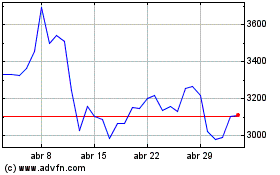
Ethereum (COIN:ETHUSD)
Gráfico Histórico do Ativo
De Jan 2024 até Jan 2025
